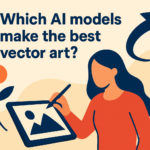Illustrator tutorial: Divide and conquer
Posted: in Design, Tutorials
In this instalment of our Illustrator Tutorials we’re going to look at slicing, dicing and dividing. Illustrator comes with a selection of sharp implements for cutting up shapes and paths, much like a kitchen knife block. Unlike a kitchen knife block though, each tool does a very specific job – you don’t just use the biggest one…
See the path below? If you wanted to remove specific parts of it you might normally add new anchor points and delete the path between them. No need! Just use the Path Eraser Tool, which lives quietly behind the standard Pencil Tool on your tools palette.
Need to slash some shapes apart, Samurai style? No problem, just select the pleasingly serrated Knife Tool and swipe across for some satisfyingly clean cuts:
Want to slash into perfectly straight parts? Hold down ALT and swipe again. Geometric devastation!
Living happily alongside the Knife Tool under the Eraser Tool is the Scissors Tool. Edward Scissors-Tool allows you to cut a path into pieces, and ungroups the resulting elements:
Until next time, happy chopping!
![pic-0-[summary] B](https://news.diginate.com/wp-content/uploads/2015/05/pic-0-summary-B.gif)
![pic 3 [path eraser]](https://news.diginate.com/wp-content/uploads/2015/05/pic-3-path-eraser.gif)
![pic 4 [knife tool]](https://news.diginate.com/wp-content/uploads/2015/05/pic-4-knife-tool.gif)
![pic 5 [knife tool straight]](https://news.diginate.com/wp-content/uploads/2015/05/pic-5-knife-tool-straight.gif)
![pic 6 [scissors]](https://news.diginate.com/wp-content/uploads/2015/05/pic-6-scissors.gif)