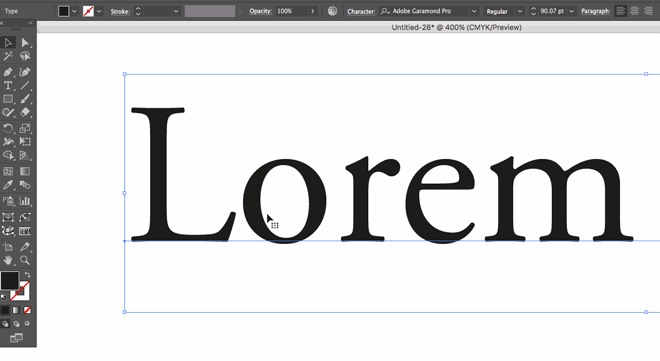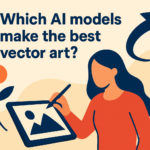Here are 5 new features of Illustrator CC 2017
Posted: in Design, Miscellaneous, Tutorials
Back in the day to get a load of cool new features in your desktop publishing software you had to head down to PC World and buy a software upgrade on CD ROM. It was a lot of hassle and expense, but boy was it worth it when you could make your text all 3D, or add some super sweet clipart.
These days, however, software just kind of updates itself without troubling you for time or money. Which is pretty great. But since the whole thing is less of an event you often don’t even notice the new tools and functionality at your fingertips.
The Adobe Creative Cloud suite is one such software package; new functionality arrives with a minimum of fuss – there were no billboards announcing the new select and mask UI in 2015, and the face liquify tool was not a guest on Letterman. So, to get you up to speed we thought we’d make a list of some handy new Adobe Illustrator features you might now have noticed.
Image Crop
Pre-2017 there was, for some inexplicable reason, no way to crop a bitmap image directly in Illustrator. There were workarounds for sure, but they required a computer science degree from Princeton and four or five solid months to focus on the project. That’s all fixed now, with the image crop feature. Sleep easy!
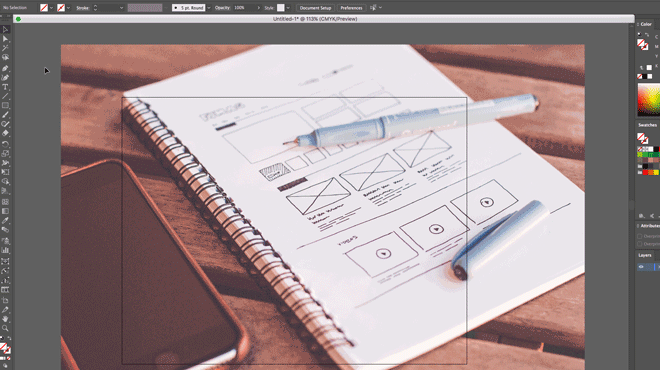
Font filtering for quick find/match and visualising
Selecting a font in Illustrator used to be a guessing game. You’d select a font based on it’s name and hope for the best. For example, if you were writing a serious document you may select Comic Sans, thinking it meant ‘Without Comic’. Now not only does the font list display a sample of the type, but you can filter by styles and categories. If you find a font you particularly like you can star rate it, just like an Uber driver.
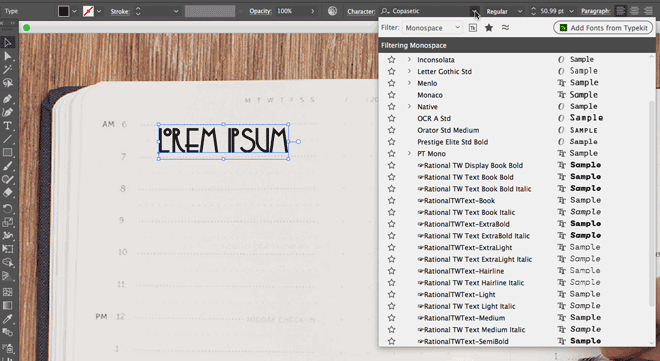
Zoom to selection
Select object in Illustrator 2017 and zoom in. It will focus in on that object, rather than just the centre of the artboard. Nifty!
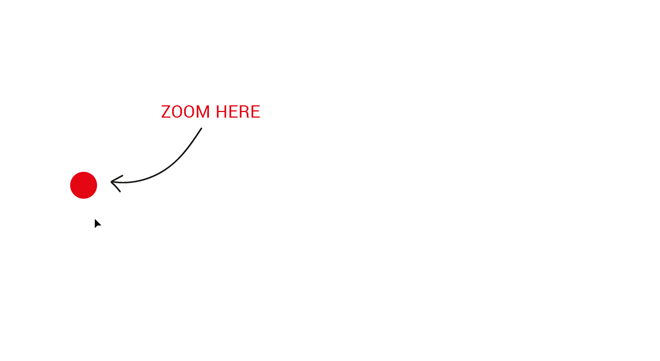
Lorem Ipsum placeholder
More exciting text action! Click the text button on your artboard and it will add some dummy text, rather than a tinsy tiny little curser that takes half an hour to find.
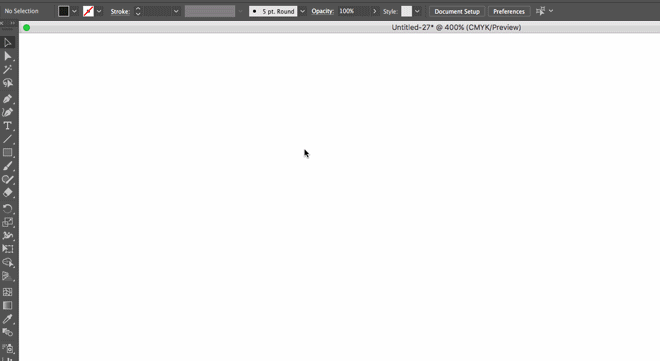
In-context alternate glyphs
Finally, it’s the glyph function you never knew you needed! Just select a text character and it will display a whole bunch of alternative glyphs you can sub in. It’s a glypht from heaven!