Tutorial: Create your own sticker sheet online
Posted: in Projects
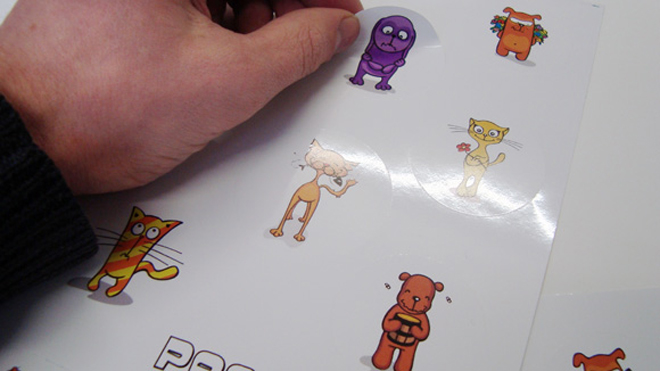
In this tutorial I’ll show you how to create your own custom sticker sheets using our online designer. Sticker sheets are great fun, and can be terrific for gift or promotional purposes. You can also use sticker sheets to combine several pieces of sticker artwork without having to place more than one order.
If you want to make a sticker sheet you must select one of our contour cut products, in a finish of your choice (gloss, matt, clear etc).
Let’s get going…
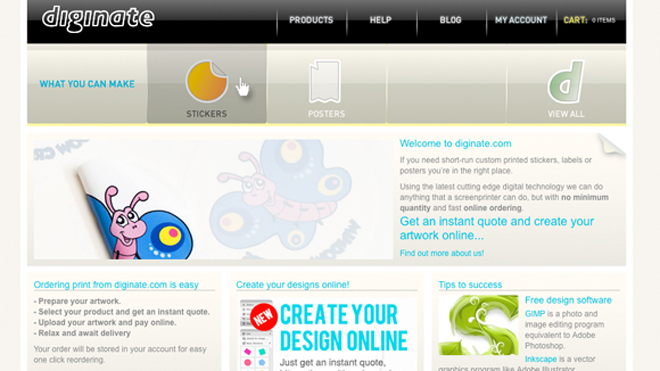
Select the stickers tab from the front page.
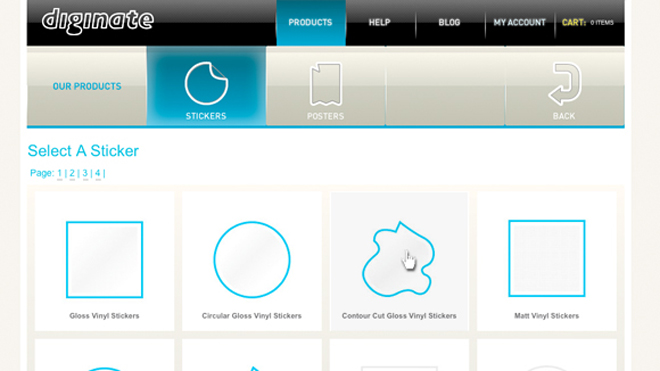
Select the product that you’d like. To make a sticker sheet you must select a contour cut option, but it can be gloss, matt, clear etc. I’m going to use Contour Cut Gloss Vinyl Stickers
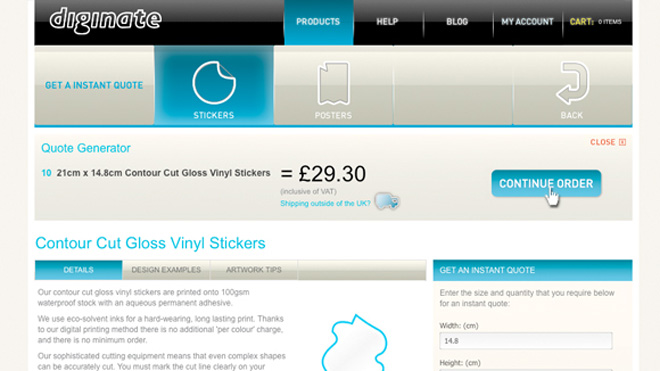
Enter a size and quantity for your sticker sheet, and get an instant quote. I’m going for an A5 sheet (14.8cm x 21cm) and a quantity of 10. Once you’re happy with your quote hit ‘Continue Order’.
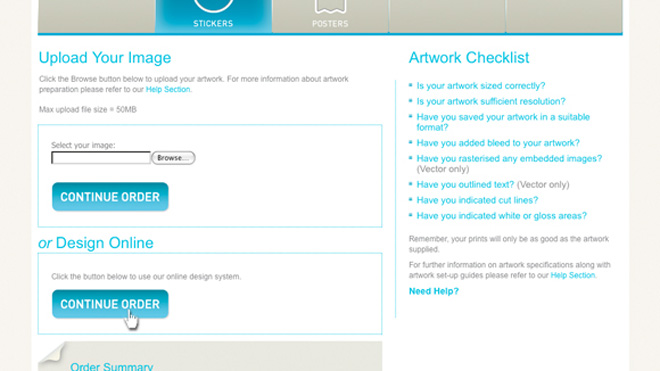
Select ‘Continue Order’ in the Design Online box. This will load up the Diginate online designer
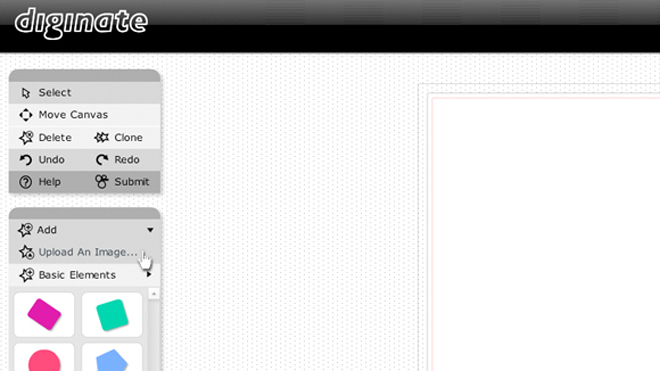
I want to use a selection of cartoon pet images for my stickers. To add an image click ‘Upload an Image’ on the side menu. You can then select an image from your hard drive and add it to the sheet
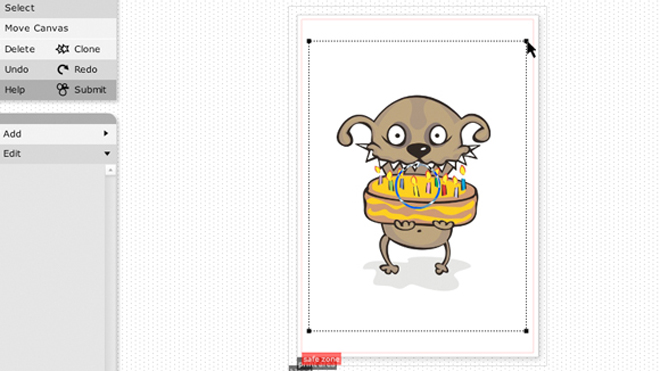
You can then select the image and resize and rotate it.
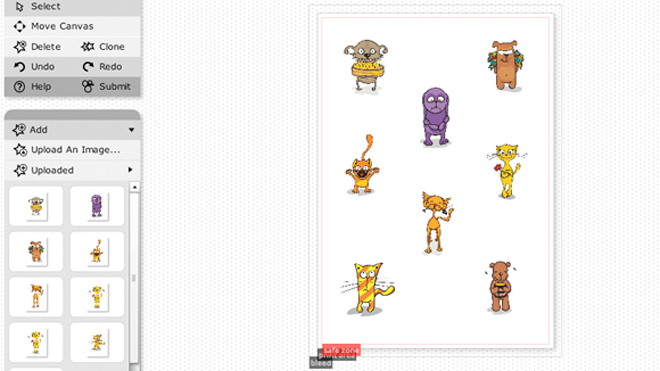
Here’s all my images arranged on the sheet.
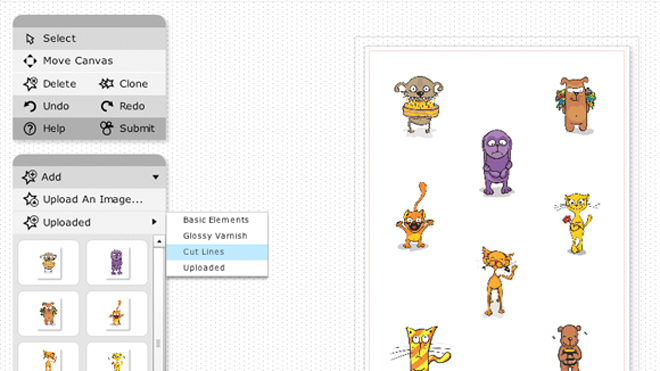
Now it’s time to add your cut lines. I’d like circular stickers, but you can use squares, stars, rounded rectangles etc. To add a cut line click ‘Basic Elements’ on the side panel and select ‘Cut Lines’. Click on the shape you’d like and it will appear on the sheet.
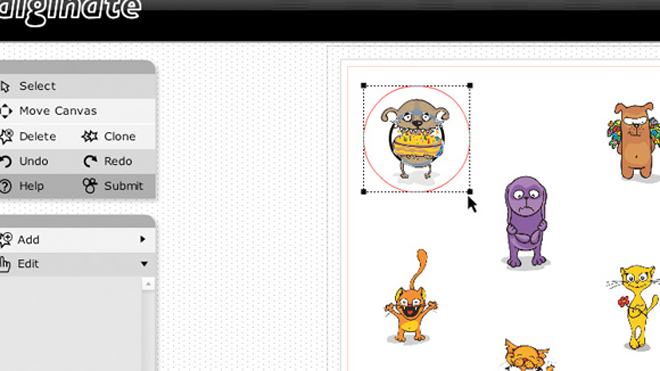
You can now resize the cut line and place it where you’d like the sticker cut.
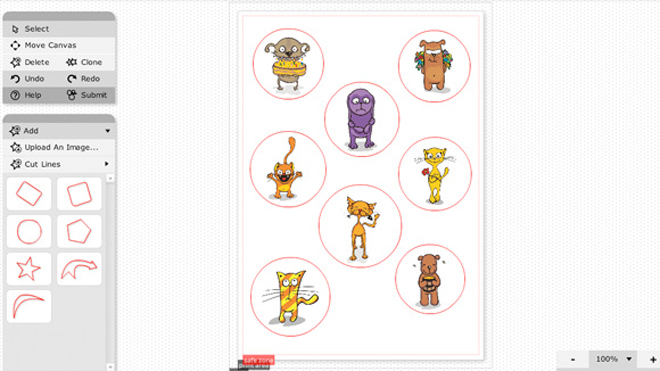
Here’s all my cut lines.
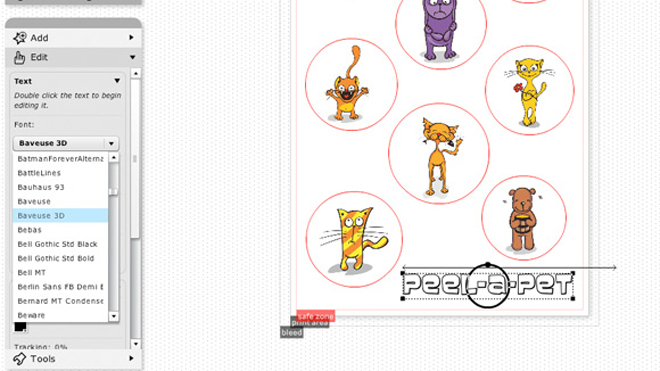
I’d like to add some text to my sheet. To do this click on ‘Basic Elements’ on the side menu and select ‘Text’ in the menu below. You can now add your text and edit the font, size and colour. I’m going to use a cartoon font called Baveuse 3D.

Once you’re happy with your sticker sheet click ‘Submit’ in the upper side menu. The online designer will then check that all your images and cut lines are within the print area. If all is good click ‘Continue with Order’.
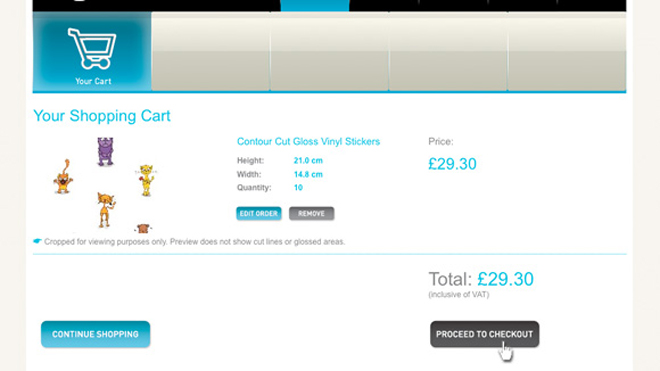
The sticker sheet will now be transferred to your shopping cart. The shopping cart image will not show your cut lines, so don’t panic if you’re expecting to see them. At this point you can add another product or piece of artwork, or continue to checkout and order your sheet.

Here’s my finished sticker sheet!
Sticker sheets are really versatile, and great fun to design and make. Why not give it a try?!


